How to connect an authenticator app
- Knowledge base
- Security and confidentiality
- How to connect an authenticator app
Two-factor authentication is enabled by default for all Chat2Desk users: when logging in, you need to enter a one-time confirmation code, which is automatically sent to the user's e-mail. You can also enable two-factor authentication via an authenticator application. In this case, letters with the code will not be sent to your mail, and you will enter the code from the app. We will tell you more about it below.
How to enable two-factor authentication for operators using authentication app
- Download Yandex.Key, Google Authenticator or similar application.
- Open Account section in Chat2Desk in the upper right corner.
- Select Two-factor authentication at the bottom and activate the function.
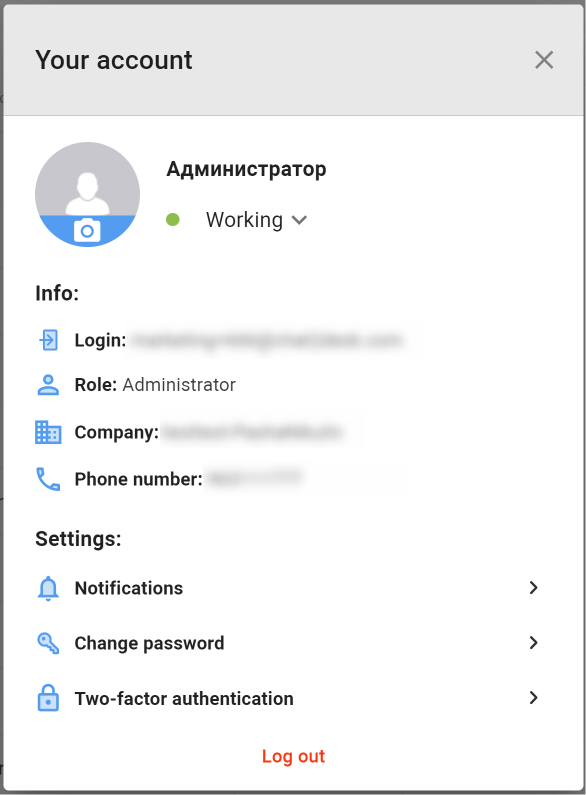 | 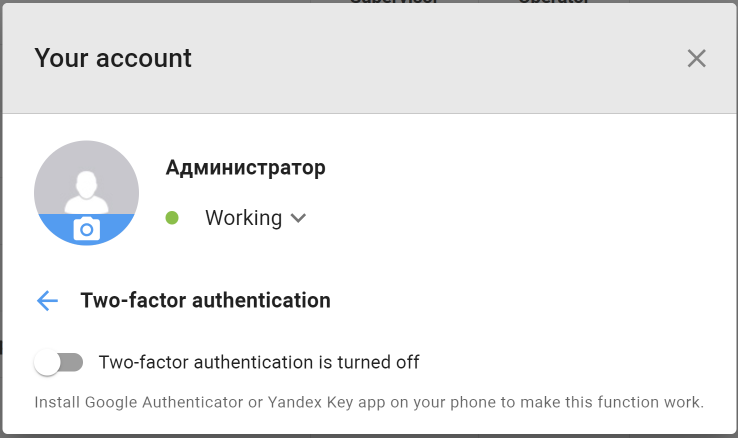 |
- After that, you will receive an email confirming your account. You need to enter the code from the email into the field.

- A QR code will appear on the screen.

- Click Add account in the authenticator application.
- Click Scan QR-code button.
- Scan the QR code. If the code is correct, the system reports that the connection was successful.
- Enter the one-time code from the application and click Complete the setup.

Related articles
Security and confidentiality
Ask a question




