Parameters in the app settings (Open Channels)
- Knowledge base
- Integrations
- Chat2Desk and Bitrix24 integration
- Administrator Guide
- Parameters in the app settings (Open Channels)
Content
Common
In the Common section, the following settings are available to enable or disable additional features:

- Sign a phone number to group chat messages.
- Sign operator's name to outgoing messages in Open Channels. Allows you to add operator's name to the beginning of the message.
- Don't send messages to Open Channels before the operator enters the dialogue. Allows you not to send messages to the Open Channels until the dialog is assigned to an operator in Chat2Desk.
- Send delivery errors message to Open Channels. Open Channels will receive messages about delivery error to the addressee.
- Open Channels logics allows you to select how messages will be delivered to the Open Channels. There are 2 options:
- Via channels – select from which channels messages will be received to the Open Line.
- Via tags – select tags that should be used to send messages to the Open Line.
Tags
In the Tags section, you can restrict incoming requests to Open Channels using Chat2Desk tags. There are 3 options for processing tagged requests:
- Let pass. Tags do not affect the transfer of requests to Bitrix24, regardless of their presence or absence.

- Accept only messages with tags. To transfer requests to Bitrix24, the appropriate tags should be used.

- Do not accept tagged messages – Requests with matching tags will not be transferred to Bitrix24.
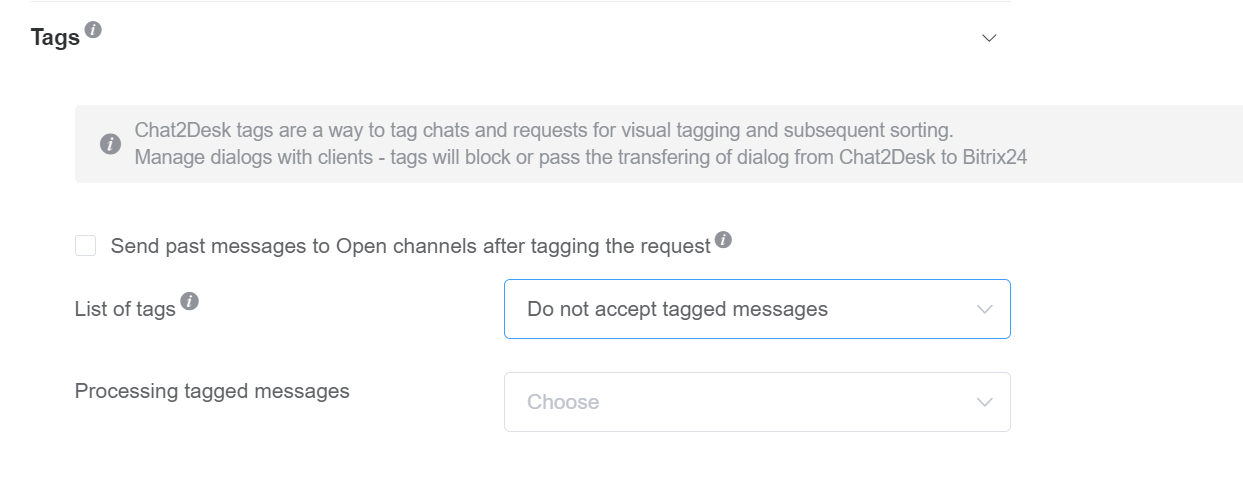
Send past messages to Open channels after tagging the request. After tagging a request in Chat2Desk, you can send messages from previous requests to Open Channels, even if they have not been tagged before.

First, you need to select the option of processing tagged requests, and then you need to select the tags on which the selected processing will act.
Analytics
In the Analytics section, you can customize matching of deal and lead fields with analytics data. To activate metrics transfer, go to Settings > Web analytics in Chat2Desk.
Data will be transferred to the specified entity fields when a new request is received in the Chat2Desk dialog.

- utm_source – Ad system,
- utm_medium – Medium,
- utm_compaign – Ad campaign UTM,
- utm_content – Campaign contents,
- utm_term – Campaign search term.
If you want to output the entire UTM, you'll need to create and use a custom field.
You can also pass system values from Chat2Desk:
- client_id – client ID in Chat2Desk,
- message_id – ID of the message from which the request started,
- click_time – time of client's move from external source.
Extra Fields
In the Extra Fields section, you can customize the mapping of deals and leads fields to Chat2Desk customer card fields:

Information is transferred from Chat2Desk to Bitrix24 at the first message from a new Chat2Desk request. To transfer fields, you must map them in the following format:
Chat2Desk field – Deal field – Lead field.
When integrating via Open Channels, there is no need to configure the mapping between operators and CRM.




