What are macros? How to use it?
- Knowledge base
- Features
- Automation
- What are macros? How to use it?
Macros are commands that automate actions in chats and save operators time. Using just one button you can:
- send a standard message to a client;
- fill in a comment and other text fields in client info card;
- leave an internal comment for other operators;
- mark chat as unread;
- close chat;
- close request;
- assign chat to another operator or to operator group and leave a comment;
- assign or delete tags to/from a client or a request;
- make a POST request and open a page with results;
- execute a Python script and open the results page.
Macros can contain one or several actions. To run a macro simply click on a relevant button in a chat window or press alt+number.
How to set up macros
1. Go to Automation > Macros.
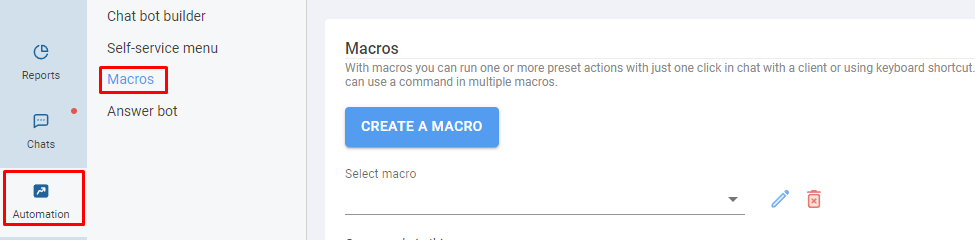
2. Figure out which actions from the list above you need to automate. Remember that a macro can contain one or several actions.
3. Create a macro.

3.1. Choose a name.
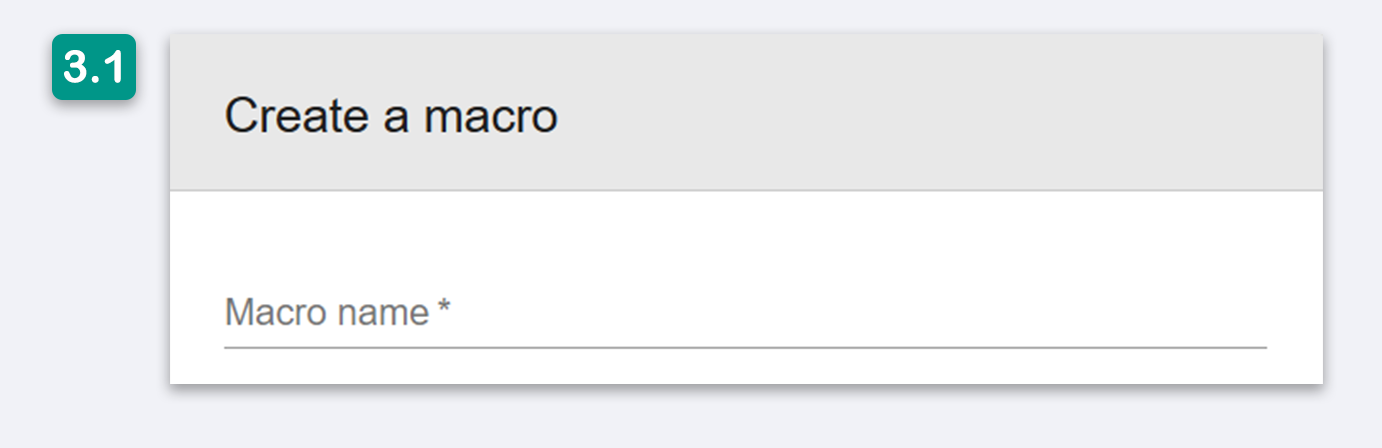
3.2. Specify who can have access to this macro: operators, supervisors or both.
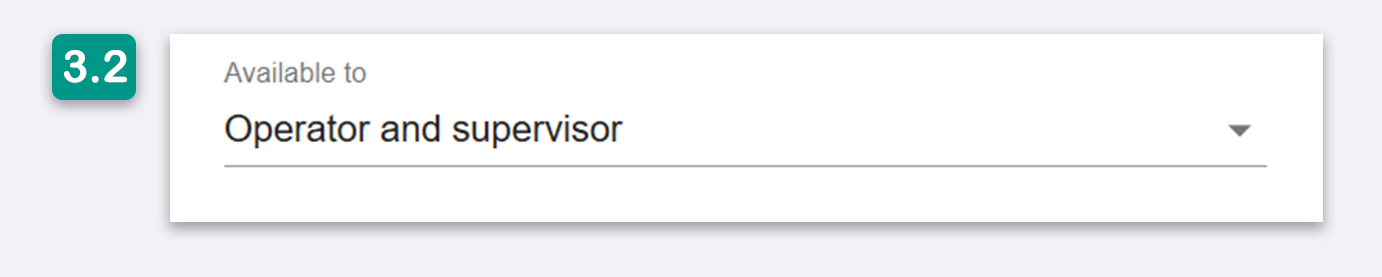
3.3. If needed, specify a digit from 0 to 9, which will act as a shortcut.
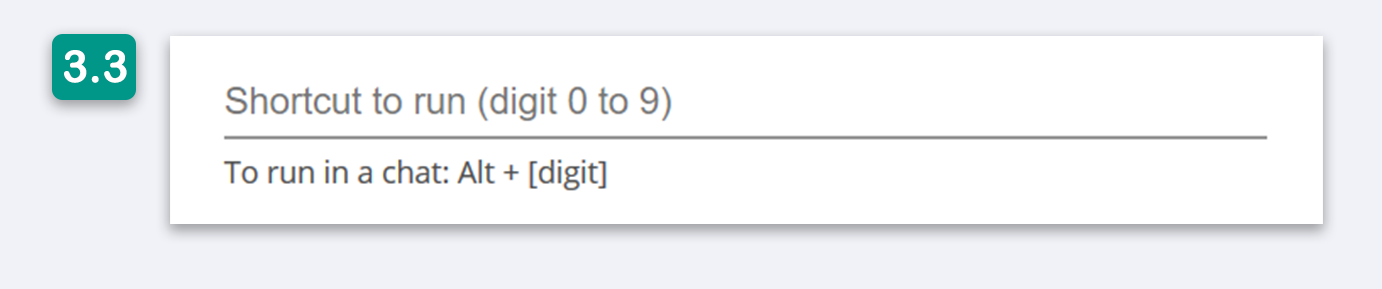
4. Create commands.

Choose a command from the list, specify the name and, if necessary, fill in other fields. The configuration window can look in a few different ways:
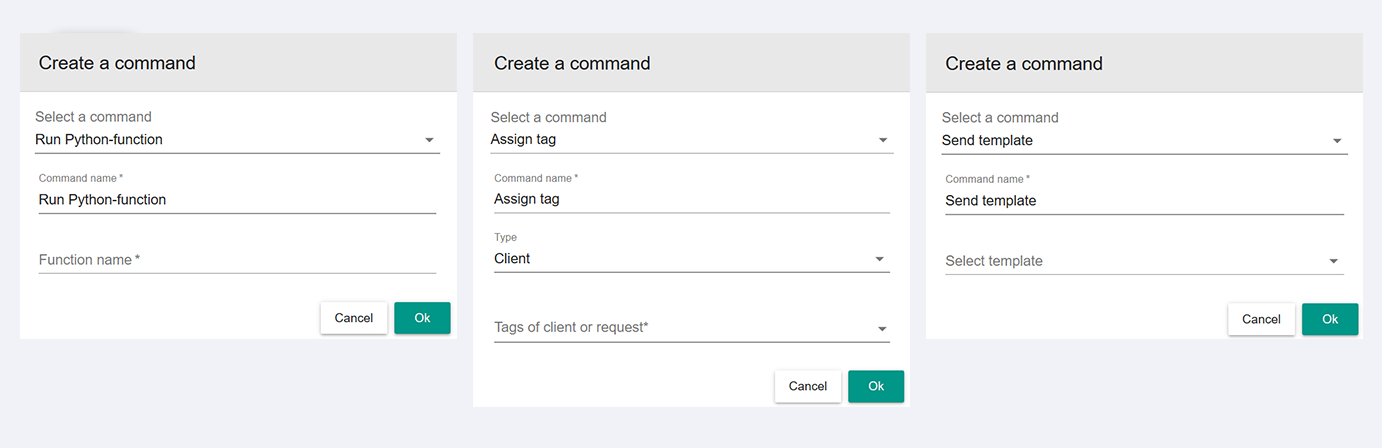
5. Add commands to a macro. The command order can be changed by pressing arrows.
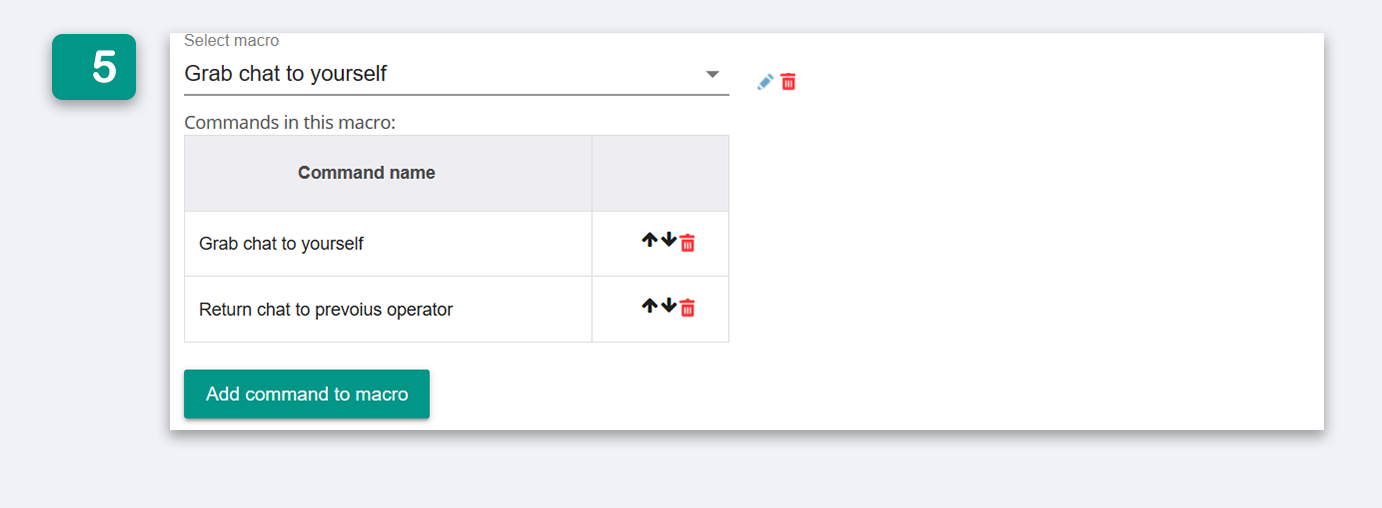
6. Now all employees who have access to this macro can use it in chats. To do that, they have to click on a relevant button or press a shortcut.
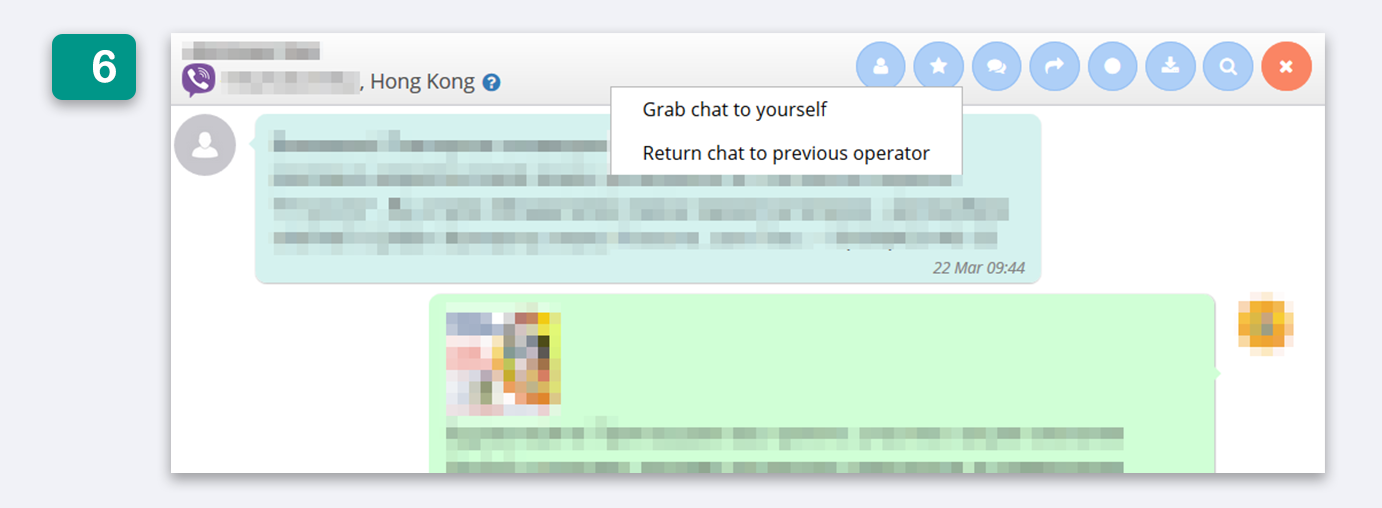
Examples of macros
- Assign a tag to a client by pressing a shortcut.
- Send a message to a client, fill in a comment with a presest text and assign this chat to a specified operator group.
- Export client data to an external CRM system, show a result page and close a chat.
If you need any help regarding macros configuration, send us a message via the widget on our website.




