How to connect Instagram* API?
- Knowledge base
- Connecting channel and messengers
- Manuals
- How to connect Instagram* API?
- Before start you should:
- register at Chat2Desk;
- have a Facebook* account;
- change type of your Instagram* account to Professional.
In order to change the type of Instagram* account, open Account type and tools (Android) or Business tools and controls (iOS) and choose Switch to Professional Account.



- Choose “Business” and connect it to your Facebook* public page/group. If you don’t have any, create one. Only the page administrator can link profile to a public page
 |  |
-
Allow access to messages at Settings&Privacy > Messages and story replies section.

-
Login to Chat2Desk as Administrator.
-
Follow this link.

- Facebook* will send a request for group and public page management rights. Select the checkboxes of the desired pages and click Continue.

- Facebook* will ask to select Instagram* profile. Select the checkboxes of the desired profiles and click Continue.

- Facebook* will show necessary permissions/rights for connection. Click Save
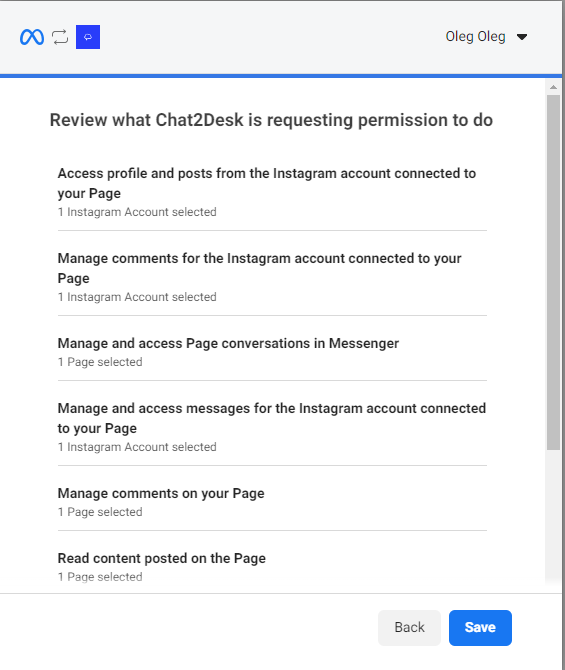
- A consent window will open to allow access to the selected pages. Select a page from the drop-down list and press Submit.

- The connection confirmation window will be displayed. To finish connection contact our tech support via the widget and provide the following information:
- Instagram* Business ID;
- Instagram* Business Name;
- Access token.

After connecting, you can enable comments in Settings > Accounts.

Related articles
Manuals
Ask a question




