How to connect Facebook* Messenger?
- Knowledge base
- Connecting channel and messengers
- Manuals
- How to connect Facebook* Messenger?
- Create a group or a Facebook* public page or log in to an existing group or public page administrator account.

- In the same browser, log in to your Chat2Desk account with an administrator login.

- Follow this link. Sign in.

- Facebook* will send a request for group and public page management rights. Select the checkboxes of the desired pages and click Next.

- Facebook* will ask you to specify the Instagram* profile linked to the page. If the profile is not already linked, you need to link it via Business Suite. You cannot connect Facebook* without a linked Instagram* profile.

- Facebook* will ask you to verify the granted permissions for the app. Click Save
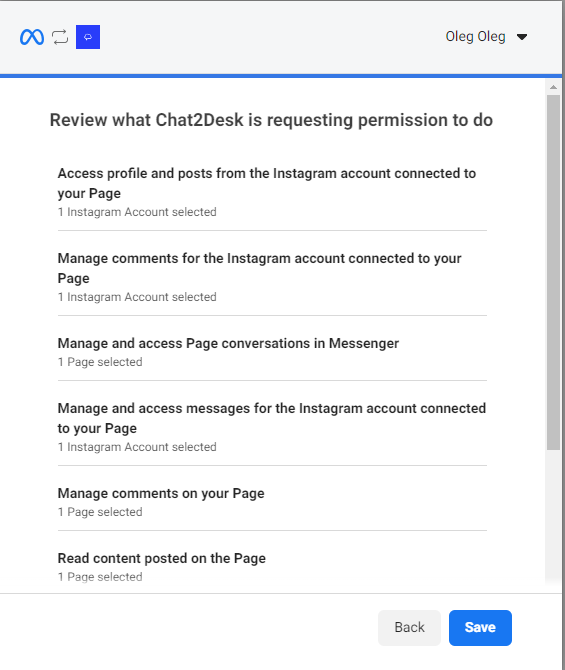
- The connection confirmation window will be displayed. Click Got It

- In the window that appears, select your page from the drop-down list and click Submit

- Contact via the widget to tech support that you followed the instructions for connecting Facebook*. Our operators will complete the connection.
After connecting, you can include comments in Settings > Accounts.

This functionality is included in the Facebook* connection fee.
Related articles
Manuals
Ask a question




