How to connect GA4
- Knowledge base
- Analytics
- Analytics integration
- How to connect GA4
Google Analytics (GA)
1. Install Google Analytics gtag counter type on the site using Google Tag Manager. Please note that this type of counter, such as Universal Analytics, will not work here.

2. Log in to Chat2Desk under an administrator account. Enable sending information to GA under Settings > Web analytics and fill in the Tracking ID and Custom dimension index values.
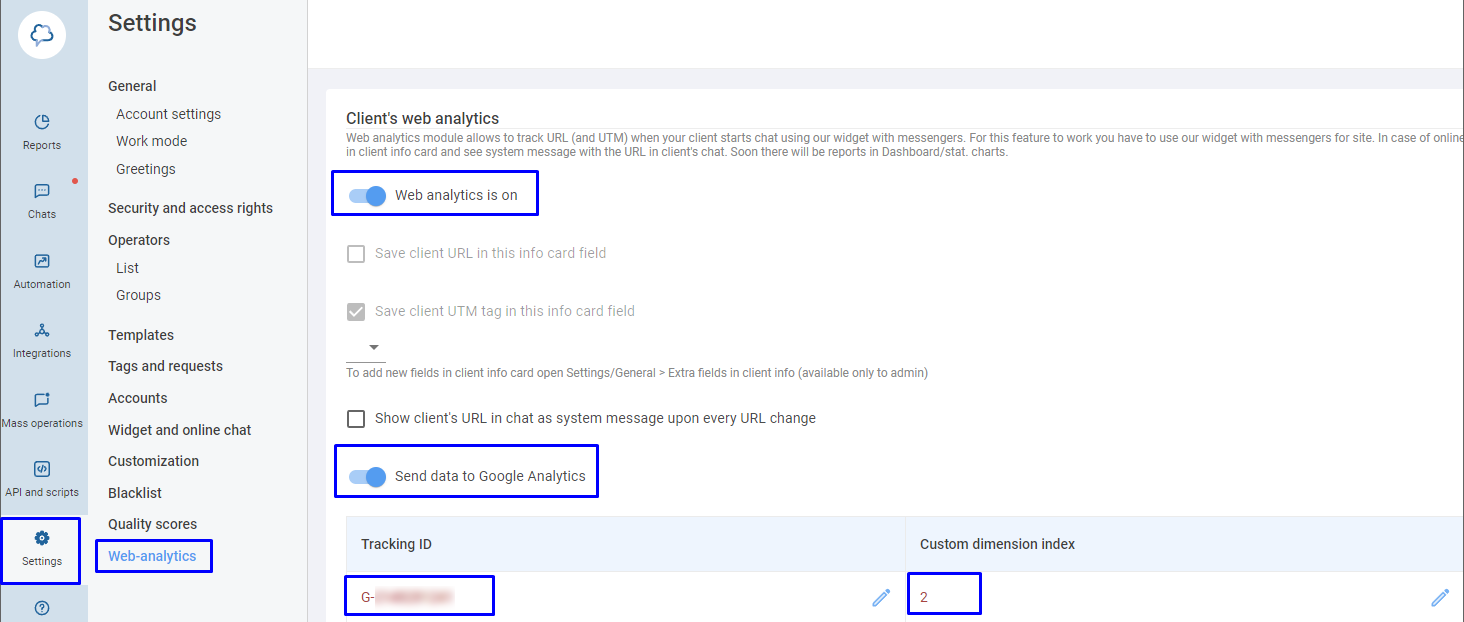
A) The tracking ID is a Google Analytics ID. How to find it:
- log in to your GA account,
- click Admin,
- select a resource and an account in the relevant columns,
- under Property, click Data Streams, select the Internet tab and click on the line with the stream. You will see its details. Copy the Data Stream ID G-XXX.


B) The special parameter index is Custom Dimension ID. It is retained for compatibility with Universal Analytics. You can use any numeric value for it, for example 2. In 24–48 hours after enabling the tracking in Chat2Desk the data should reach GA, so you can complete the setup:
- log in to your GA account,
- click Admin,
- select a property and an account in the relevant columns,<
- under Property section, click Custom definitions and then Create custom dimensions.

Enter the dimension name and a description if necessary. Select Scope > Event and in the Event parameter enter “dimensionX” where X is the index of the custom dimension. Then click Save.

3. Under Life cycle, as an additional parameter (+ symbol), select the created parameter in Custom. Filter the traffic by this parameter to see the result of the tracking operation. The corresponding column shows the name of the messenger the client used to send the message.





