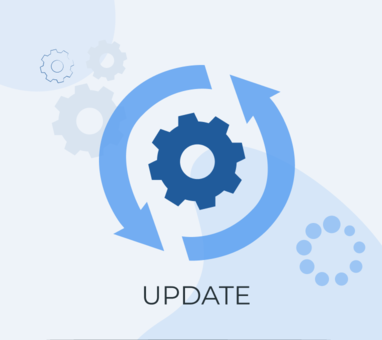In this update, we’ve added powerful tools to boost operator productivity and enhance customer experience. Global chat search now allows for quick information retrieval, the updated client card stays accessible on screen for convenience, and group chats plus a kanban board improve ticket management and task tracking. Here’s a breakdown of what’s new.
Global chat search
One of the most requested features is the ability to search across all chats. Now, to find the information you need, simply select the Dialogs or Messages tab in the search field and enter a keyword

A temporary limitation: search results currently show only messages sent within the last 12 months. Full chat history will gradually be loaded over time.
Search within the current conversation remains unchanged – just click the icon at the top of the chat to search.
Updated client card
We’ve improved the customer card design in the chat center for more efficient interaction.

- Positioned sidebar. The card now resides on the side, freeing up space for message history and enhancing usability within the workspace.
- Persistent accessibility. The card remains open on the side, ensuring customer info is always visible without disrupting chat history.
- Tags and tickets at bottom. Tags are now consistently visible at the bottom for easier scrolling, with an option to hide excess tags.
- Additional space for future features. The updated layout allows for seamless addition of new functionalities.
- Hideable option. Operators can hide the card for a cleaner interface when familiar with the client.
What’s new
- Customer data has shifted to the right side, showing main actions, customer name, and messenger icon.
- Choose between single or double-column view, which the system will remember.

- Collapse the card to maximize workspace, with its state saved between dialogs. You can expand or collapse via the arrow in the action bar, or by clicking the customer’s name.
Group chats
Group chats are now available in internal chat, enabling multiple operators to collaborate in a single chat for efficient discussions.

How it works
- An operator can create a group chat by selecting multiple colleagues, setting a group name, and adding a chat avatar. Participants can be added or removed as needed, and the chat name and image can be modified.
- To create a group, select at least two operators and name the chat. When the last participant leaves, the chat is permanently deleted.
- All users can add and remove chat participants, but only those with the appropriate permissions can add administrators.
- A dedicated set of permissions for managing group chats is now available, allowing you to control participant rights.

Configurable permissions
- Administrator assignment. Only the group creator can assign administrators.
- Edit chat name and avatar. Group members with permissions can modify the chat’s name and avatar.
- Add and remove administrators.
- Restrict message pinning. Members have access only to functions permitted to them.
Tickets Kanban board view
The Tickets section now includes a kanban board view. Tickets are sorted into columns based on their status, allowing you to quickly see which tasks are pending, progressing, or completed.

To update a ticket’s status, simply drag the ticket card into the desired column. All users with the Tickets section open will see the status change in real time – no page refresh is needed.
Currently, there are four available statuses: To do, Waiting, In Progress, and Closed. In future updates, we’ll add options to create custom statuses.
Quick access to Internal Chats in the main menu
All internal chats are now grouped under Messenger in the main menu, making it easier to find the chats you require without distractions.
Chat categories:
- All – all internal chats.
- Direct – direct messages with colleagues.
- Groups – chats for team discussions.
Custom notifications in the online chat tab
Developers can now add a new message indicator for website visitors. The new_message event triggers when an operator sends a new message in the online chat, displaying an alert in the browser tab header.
Integration events:
- new_message – activates with each new operator message and updates the unread message count in unread_count.
- reset_new_message_count – triggers when the client opens the chat widget, resets the unread message count, and marks all messages as read.
Report for Paid HSM Templates on WABA Gupshup
A new report shows the count of paid sessions by message type: marketing, support, service, and authentication for each day within a selected period. This allows you to track template usage distribution and analyze costs for each message type.
Conversation Migration to WABA Gupshup from 360dialog and WhatsApp Number
It’s now possible to transfer active conversations from both WhatsApp Number and 360dialog provider to the Gupshup platform. This feature lets you synchronize clients on the new platform, retain chat history, and simplify the provider transition process without data loss or duplicated conversations.
The system automatically merges messages if there is an existing conversation with the client on the new channel, similar to inter-channel conversation transfers. To initiate, the administrator issues a command in the terminal, selecting the source and target transport – flexibly adapting the migration process across channels.