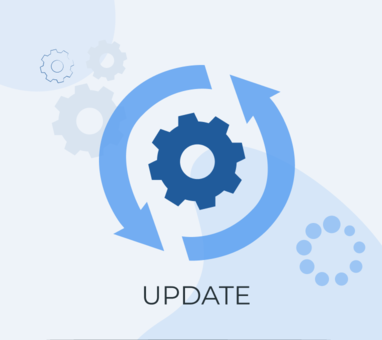Redesign of chats and filters
We are continuing to unify the interface of Chat2Desk. In this update, we have redesigned the interface to make it more modern and user-friendly. In short, we have updated colors, rearranged buttons, and organized other elements for a more comfortable user experience.
Here is the updated chat window:
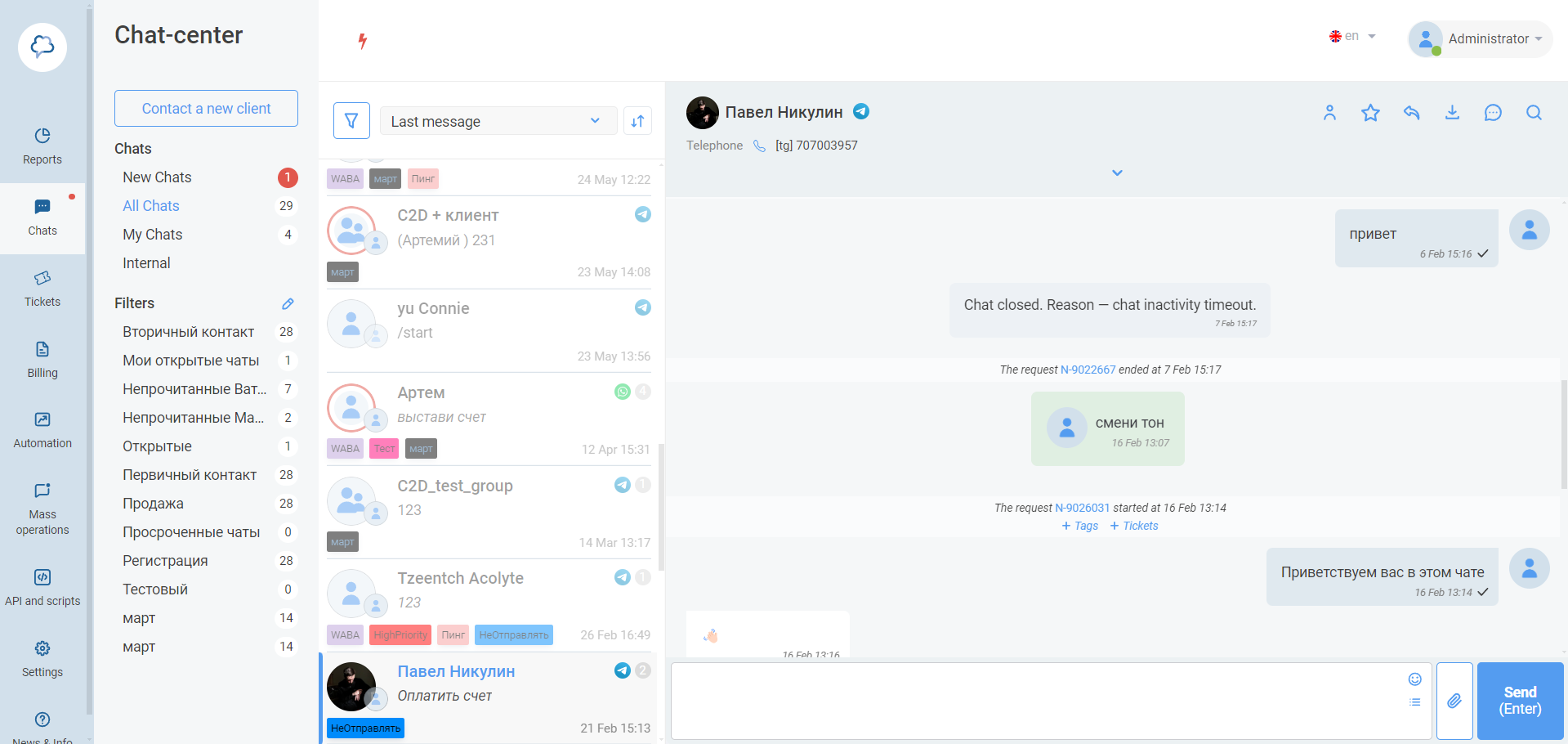
We have also revamped the filter window — enhancing its appearance and grouping filter parameters into blocks. For example, previously, the tag filter was general, but now you can separately filter client tags and request tags:
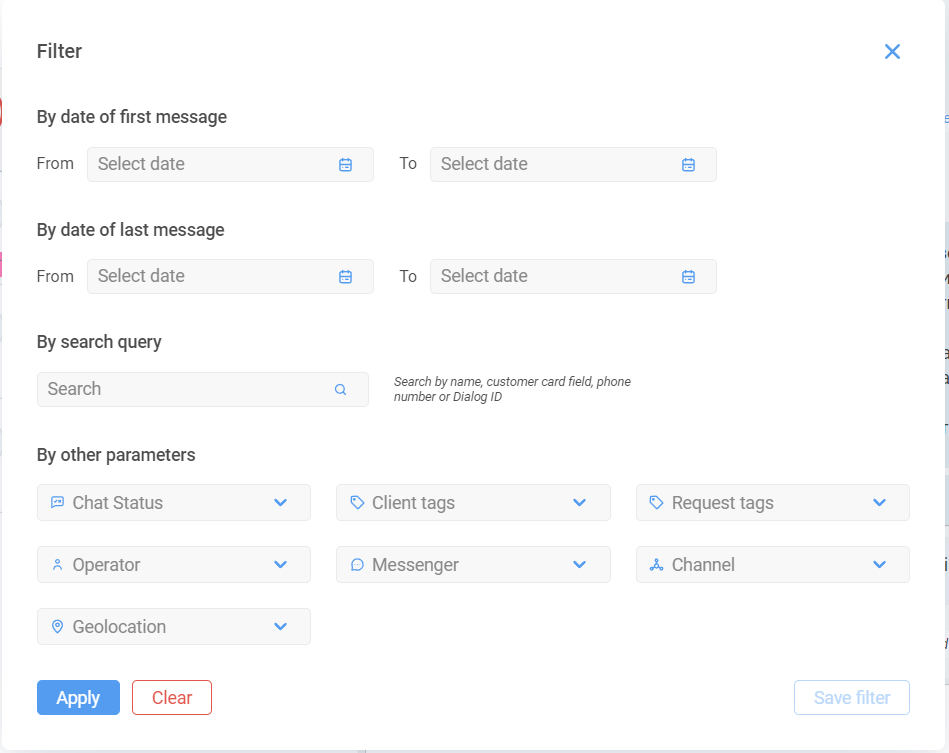
Internal chats
This release introduces the long-awaited Internal Chats for intra-company communication. Operators no longer need to switch from the chat center to other applications to discuss work matters: all chats with clients and colleagues are now in one window.
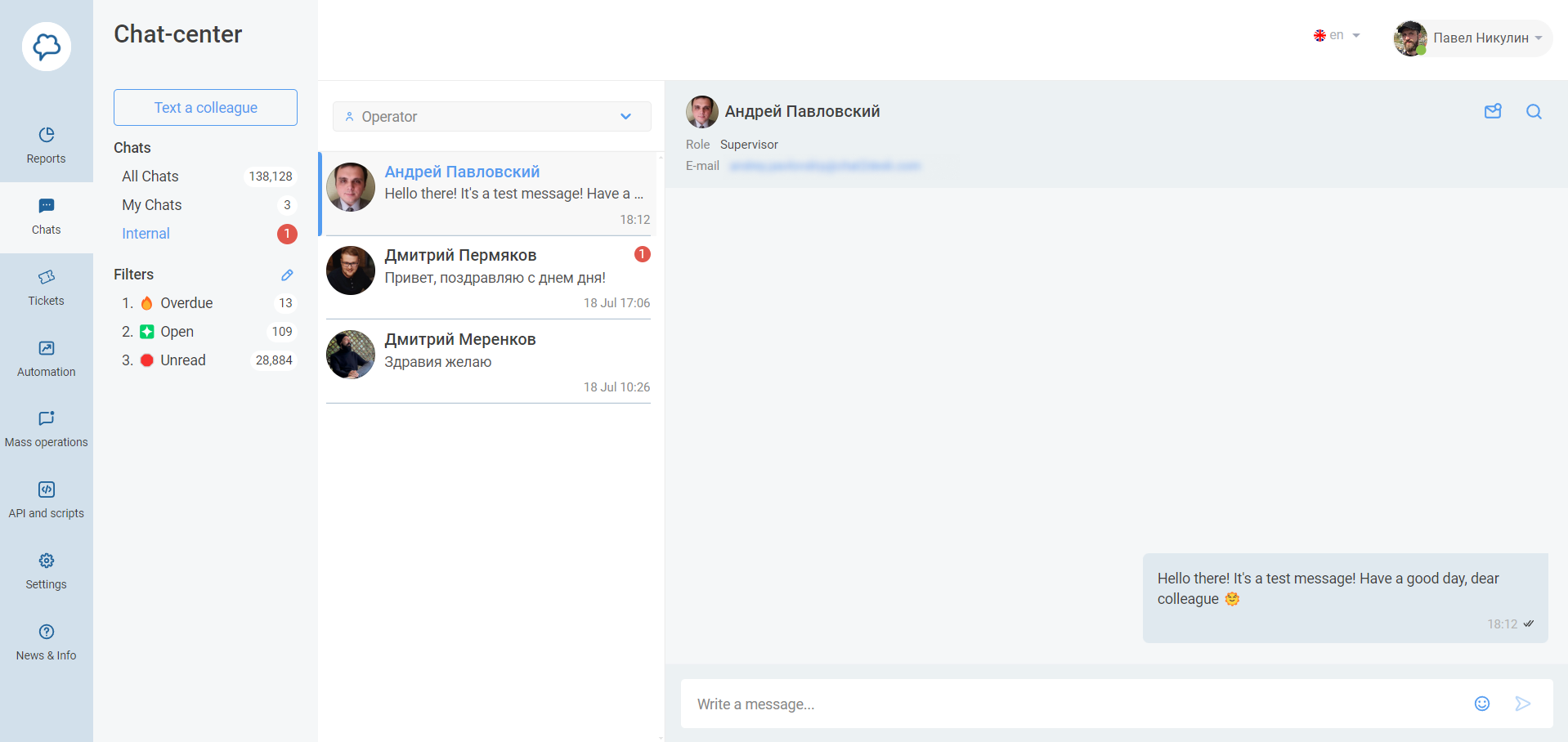
To create an internal chat, open the main chat window, go to the Internal tab, and click the Text a colleague button. Internal chats are only available to operators involved in the correspondence. Administrators and supervisors do not have access to them.
Currently, only personal messages can be created. We plan to improve and add new features to our corporate messenger: upcoming releases will include group chats and the ability to send files. If you have any ideas and suggestions for improving internal chats, please fill out the feedback form.
Limiting operator message sending
A new useful feature has been added to operator settings — Read-Only mode. It prevents the operator from sending messages in chats and makes them invisible to colleagues. This innovation will help you train new employees to work in the chat center, as well as increase the level of control and security.
A company administrator can change the access rights of a specific operator in the operator editing settings located in Settings > Operators.
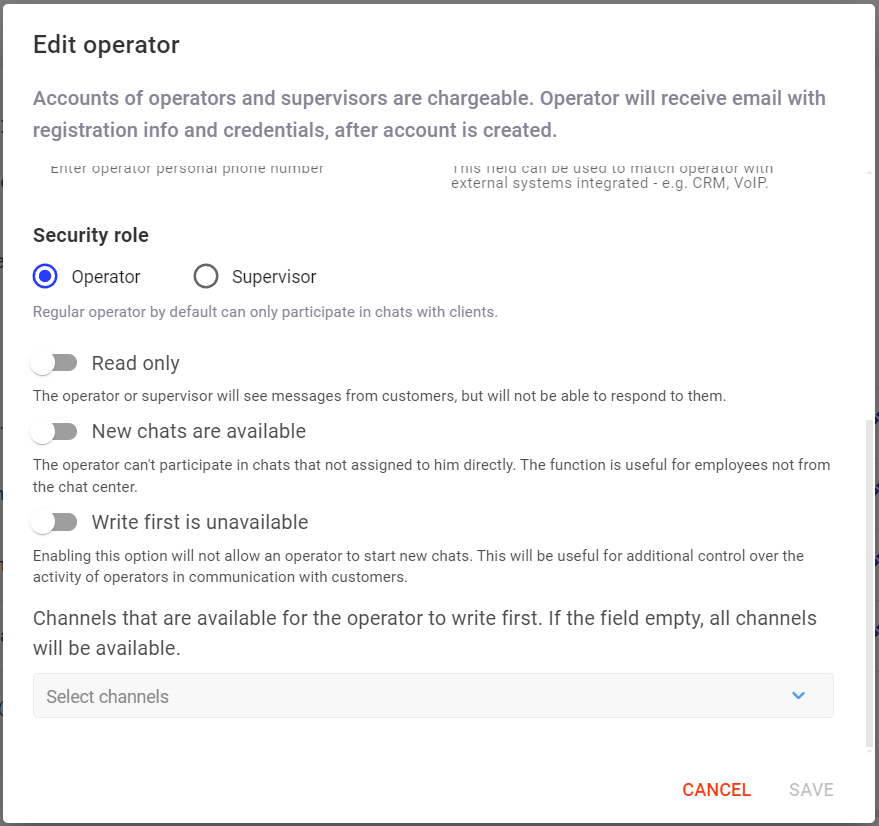
Read status transmission for numeric WhatsApp
We have added support for the “Read” status transmission (two checkmarks in the corner of the message) for WhatsApp when the client’s message is read by the operator in the chat, rather than when the message is delivered to Chat2Desk. This will facilitate interaction with clients as they will see the real status of their message.
To enable this setting, go to Settings > Accounts and click the pencil icon next to WhatsApp.

This setting is available for numeric WhatsApp.
Configuring Self-service menu based on working hours
Now in Chat2Desk, you can configure the automatic sending of the Self-Service Menu not only during working hours but also during non-working hours of the chat center. You can add answers to frequently asked questions in the menu. Your clients will be able to get help without involving an operator in the dialogue.
To enable this function, go to Automation > Self-Service Menu > Additional Settings. You can set the working hours of your chat center in Settings > General.