Bitrix24 integration via Chat2Desk
- Knowledge base
- Integrations
- Chat2Desk and Bitrix24 integration
- User Guide
- Bitrix24 integration via Chat2Desk
Integration via Chat2Desk
In this type of integration, the dialog is conducted directly in Chat2Desk. After the dialog is closed, an entity is created in Bitrix depending on the application settings with fixation of the address in the comments (timeline) of the entity.
To simplify the joint work of Bitrix and Chat2Desk, the Chat2Desk interface was added to the application, from which you can perform all the same actions as on the service page. There are two options of interaction with the client:
- From the application,
- From an entity.
From the application
You can open Chat2Desk directly from the application in Bitrix. The application contains the entire interface of the service, through which it is possible not only to write messages, but also to change settings.
To start interacting with the client from the Chat2Desk application in Bitrix, you need to:
- Find and open the Chat2Desk application in Bitrix24.
- Go to the Chat tab and log in with your Chat2Desk account.
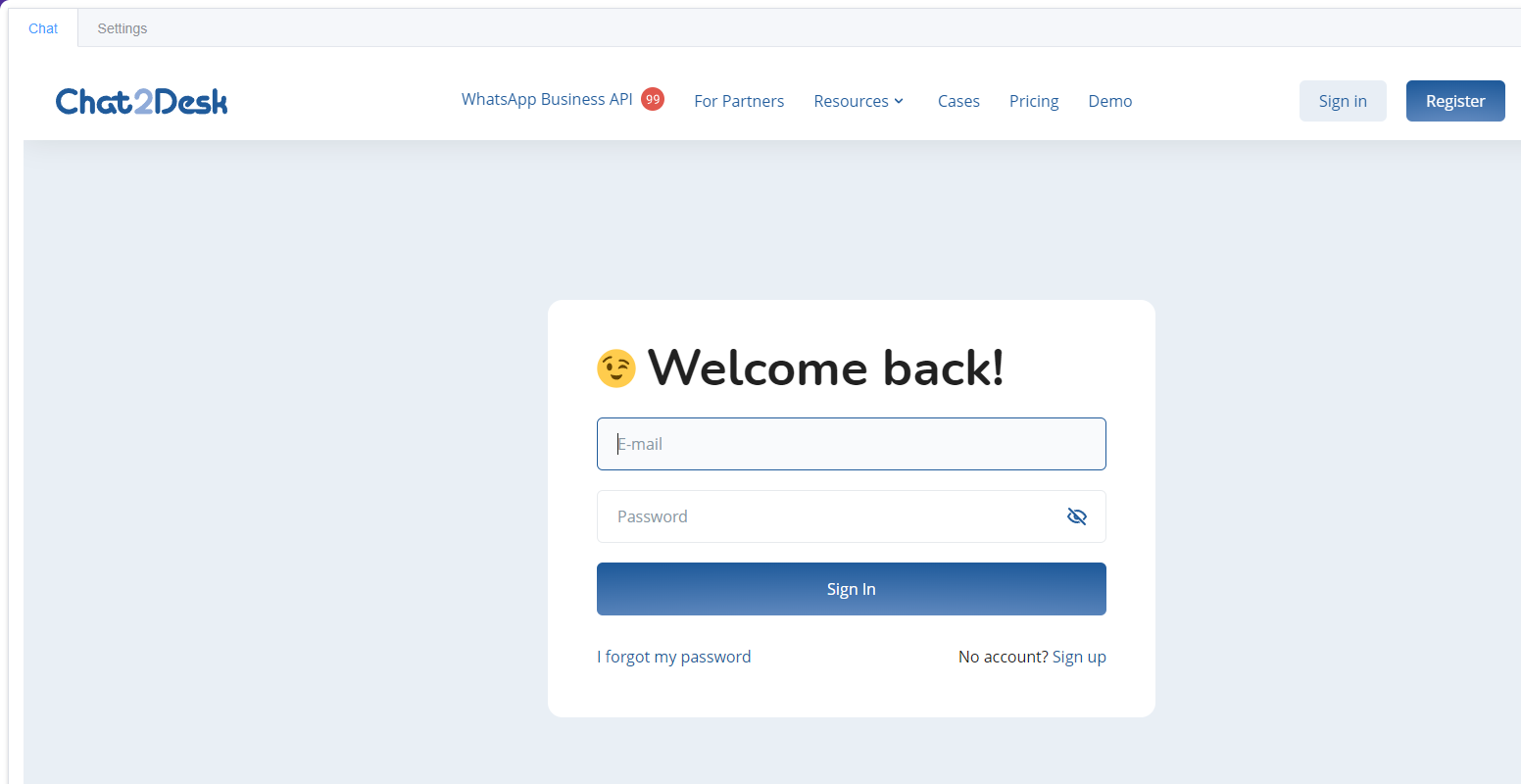
3. Done. Now you can communicate with clients from Bitrix24.
From an entity
A dialog with a client can be opened directly from an entity, which minimizes the time spent searching for a dialog with a client in Chat2Desk. In a dialog from an entity, you can write messages, set and remove tags, close or open dialogs, and assign operators.
To start interaction with a customer from an entity, you need to:
- Open the required entity: lead, contact, or transaction.
- Open Chat2Desk section inside the entity.
- Authorize under your account in Chat2Desk.

If there was no dialogue in Chat2Desk for a phone number from an entity, you will receive a notification Dialogs not Found, then the Write First form will open. In order to write first, you need to:
- Select the number to which you want to send a message.
- Select the channel from which you want to send the message.
- Write a message for the recipient.
- Attach files if necessary.

If there was previously a dialog in Chat2Desk, it will open a window that has:
- Preview of the dialog – in case you have several dialogs with one client, the last dialog is displayed. The card contains information about the contact, tags, channel, messenger, last action in the dialog, responsible, or status of the dialog.
- Show More button – searches for other dialogs by the client's number.
- Button on the form Write first – allows you to start a new dialog with a client.
- Dialog in Chat2Desk.





