How to connect Instagram*?
- Knowledge base
- Connecting channel and messengers
- Manuals
- How to connect Instagram*?
-
Before you start setting up, you should:
-
sign in with the Chat2Desk system;
-
connect Instagram* to your account;
-
check that all push-notifications are enabled on Instagram* account you want to connect.

If you haven't done this yet, sign in with Chat2Desk and contact us via any messenger on our website widget.
-
Log in to Chat2Desk as an administrator. Click on the channel you need in section Settings > Accounts.
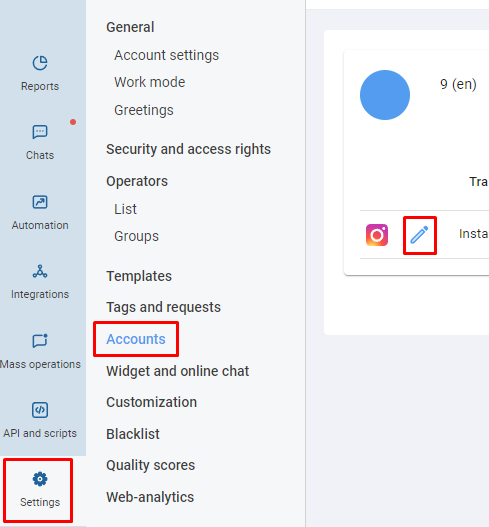
-
Click on the pencil icon located to the left of the Instagram* icon.
-
In pop-up window type your Account Name, Password and, if necessary, Phone number. If you want to connect not only Direct messages but also comments to the chat center, tick it.

-
After that, you will be prompted to confirm your account login. Log in Instagram* app on your phone and confirm your login from another computer.
Please, note:
-
If you change your Instagram* password, you should reconnect.
-
You can continue using the mobile version of Instagram*. All incoming messages will be automatically delivered to the service. Outgoing messages from the phone will not be delivered to the service.
-
It will take 10-20 minutes to download the first customer message (not from your followers or following list). The rest of messages will be delivered to the service immediately.
-
Send text and photo messages to your clients via Instagram* Direct.




