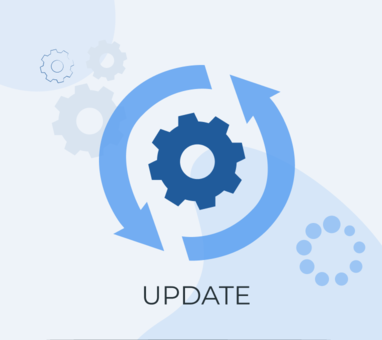- New chats: interface changes
New chats can be displayed in 2 views now:
- Table view (as it was before)

- Dialog list view (as it is in All chats/Mychats)

When viewing New chats the following options are hidden:
- text input for operator message;
- buttons to apply macros and close chat.
Chats displayed in the New chats are not available in All chats.
New chats: Logic changes
For developers and advanced users
When chat assignment is off, the clients' messages are displayed in the New chats, if:
- there is no dialog with the client yet;
- the corresponding dialog with the client is closed.
This logic remains the same, but the technical realization has been changed:
How it worked before?
New messages were not creating a new dialog and were not assigned to a closed dialog.
New messages were distinguished from the others by the dialog id = NULL.
How does it work now?
These messages are connected to dialog just upon receival – to an existing closed dialog or to new dialog created. Such dialog is assigned to operator id = NULL.
So, now New chats section displays real dialogs, that are yet unassigned.
New chats: API changes
For developers and advanced users
In the current version a new API parameter is implemented to distinguish new messages.
Now: new messages can be distiguished from the others via API – by parameter new = 1, via scripts – parameter u'dialog: {u'unassigned': True}.
Before: you could only distinguish them by the dialog_id = NULL parameter.
Temporary compatability – until 15.07.2020:
Both parameters are supported – new messages have the following values:
- API: new = 1, scripts: u'dialog: {u'unassigned': True}
- dialog id = NULL (despite the fact that technically dialog id is assigned)
The full transition to a new pattern – since 15.07.2020:
Only a new parameter is supported – new messages have the following values:
- API: new = 1, scripts: u'dialog: {u'unassigned': True}
- dialog_id = a real dialog_id
- Media HSM templates – WhatsApp CM.com
WhatsApp Business API provider CM.com allows to send your clients media templates with attachments: photos, documents, contacts.
Now after creating and approval of a media HSM in a CM.com account, you can send it via Chat2Desk using variable media in the layout.
For example:
@HSM@
first_contact_1|en|media